This command is accessible in the Tools menu and in the toolbar (Desktop version) with the  Change Layer button.
Change Layer button.
Moves/copies the selected point, line or polygon item(s) from the active layer into the edited layer.
Tap / Left click: selects an item on the map to move/copy. The selected item can be copied/moved from the active layer to the edited layer.
Drag: scrolls the map (dynamic pan).
Tap and hold then drag / Right drag: Dynamic Zoom.
The Change Layer remains active until another tool is activated.
Active layer: the source layer in which the item(s) must be selected.
Edited layer: the result layer in which the copied/moved items will be stored.
The active and the edited layer
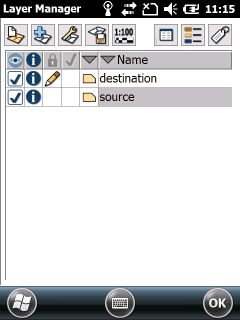
Selected item in the active layer
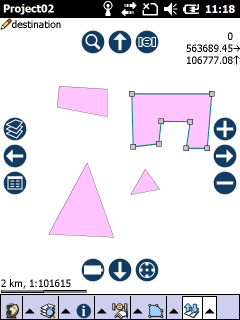
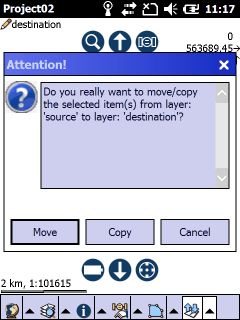
Move: moves the selected feature(s) into the edited layer. The selected feature(s) will be deleted in the active layer.
Copy: copies the selected feature(s) into the edited layer. The selected feature(s) will be remained in the active layer.
![]() You can select multiple items in the active layer with the multi selection tools and then use the Change Layer tool.
You can select multiple items in the active layer with the multi selection tools and then use the Change Layer tool.