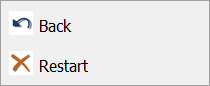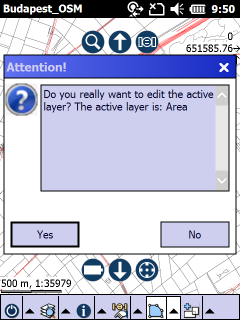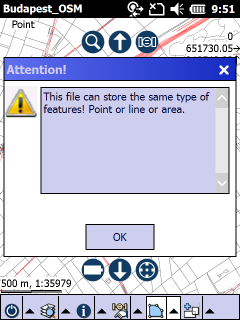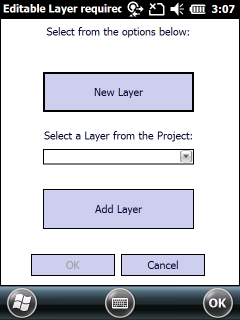Activates the circle polygon feature type for data capture. Tap the map to add two vertices: top left (1) and bottom right (2) vertices of a new polygon feature into the edited layer using crosshairs. Once you placed the second vertex on the map TopoLynx topoXplore proceeds to capture attributes according to the Settings > Record > New record: <selected option>. The circle polygon feature type remains active for data capture until another tool is activated. The Circle button allows capture on the screen with the pen or mouse but not with incoming GPS coordinates.
Tap / Left click: adds two vertices: top left (1) and bottom right (2) vertices of a circle into the edited layer at the tapped location one by one then creates the feature
Drag: adds two vertices: top left (1) and bottom right (2) vertices of a circle continuously into the edited layer using crosshairs then creates the feature
Tap and hold / Right click: displays the Context menu
Context menu
|
Undoes the last edit made to a feature |
Undoes all edit made to a feature |
The polygon feature type for data capture is only available when editing is turned on for the active layer on the Layer Manager and the layer's feature type is POLYGON, anyway the following cases are possible:
1.If the active layer is a POLYGON feature layer but the editing is turned off or the layer locked on the Layer Manager the following message box appears to enable editing in the active layer: 2.If the active layer is a POLYGON feature layer but the edited layer is a point or line feature layer (or a data table or a text file) the following message box appears: 3.If the active layer is a raster layer or there is no vector layer on the Layer Manager the New work layer panel appears to select an existing layer from the project or create a new one: |
Circle