The Filter panel is accessible through the Record panel by going into the Menu and selecting Filter option. This panel is designed to quickly formulate an expression to filter the attributes and to control the display of the linked features in a layer. Furthermore the filtered records and their features can be exported into an other layer on the Layers panel with the  Layer export button.
Layer export button.
Filter panel
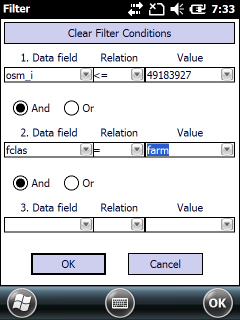
[ Clear Filter Conditions ] - Erases the current Filter Conditions. Once you have tapped/clicked on this button all records will display in the Record panel and also all linked features will be displayed in the current layer.
1-3 Data field drop-down lists: Lists all data fields from the current attribute table to select and create a filter definition. Altogether three expression can be combined to define a filter.
Relation: Lists the available operators to select a relation operator between the data field and the value:
o"=" Equal
o"<>" Not Equal
o"<" Less
o"<=" Less or equal
o">" Greater
o">=" Greater or equal
o"[+]" Field contains the given string
o"[-]" Field does NOT contain the given string
Value drop-down lists: Lists unique values in the selected data field to select an existing value from the list or enter the filter value.
Logical operators: And, Or
[ OK ] - Applies the filter definition on the selected attribute table
[ Cancel ] - Ignores changes and closes the panel