The following list handling used on the Classes panel:
The list handling area on the Classes panel
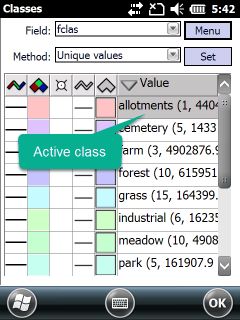
•Tap on the row: Opens the Line colour colour palette to set the line colour.
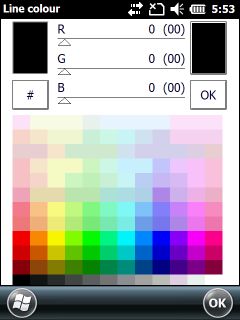
•Tap on the ![]() header: Sets the line colour of all classes under the current (active) class to the line colour of the current (active) class.
header: Sets the line colour of all classes under the current (active) class to the line colour of the current (active) class.
•Drag: Drag the current line colour and set this line colour to all marked classes.
•Tap on the row: Opens the Fill colour colour palette to set fill colour.
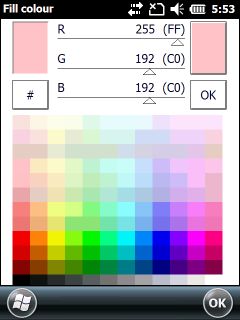
•Tap on the ![]() header: Sets the fill colour of all classes under the current (active) class to the fill colour of the current (active) class.
header: Sets the fill colour of all classes under the current (active) class to the fill colour of the current (active) class.
•Drag: Drag the current fill colour and set this fill colour to all marked classes.
•Tap on the row: Opens the Symbol panel to select symbol. There is no drawing in case of null symbol (Bitmap 0) selection.
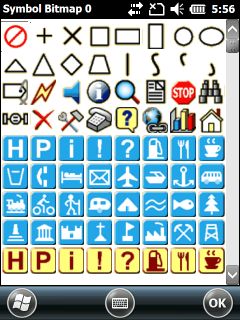
•Tap on the ![]() header: Sets the symbol of all classes under the current class to the symbol of the current class.
header: Sets the symbol of all classes under the current class to the symbol of the current class.
•Drag: Drag the current symbol and set this symbol to all marked classes.
•Tap on the row: Select linetype. There is no drawing in case of null linetype (Bitmap 0) selection.
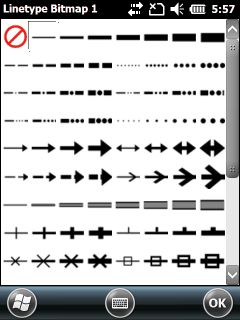
•Tap on the ![]() header: Set the linetype of all classes under the current class to the linetype of the current class.
header: Set the linetype of all classes under the current class to the linetype of the current class.
•Drag: Drag the current linetype and set this linetype to all marked classes.
•Tap on the row: Select filltype. There is no filling in case of null filltype (Bitmap 0) selection.
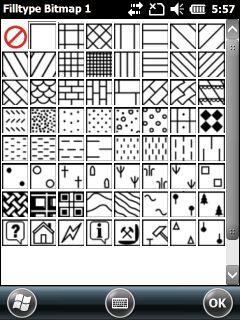
•Tap on the ![]() header: Set the fillpattern of all classes under the current class to the fillpattern of the current class.
header: Set the fillpattern of all classes under the current class to the fillpattern of the current class.
•Drag: Drag the current fillpattern and set this pattern to all marked classes.
Value
Tap on the row: Opens the Class panel to set the value range, label, Display scale and the label scale of the selected class.
Settings of the thematic class
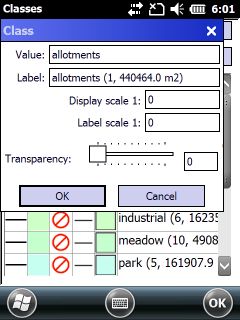
Value: Cell value of the selected data field to the thematic classification.
Label: Shows the textual value of the code dictionary (if exists) and the number of features in this class as default. Displays in the legend of the printed map.
Display scale: Enables you to define a display scale to the current thematic class. Default is "1:0", displays the thematic class at all scales.
Label scale: Enables you to define a label scale to the current thematic class. Default is "1:0", displays the labels of the thematic class at all scales.