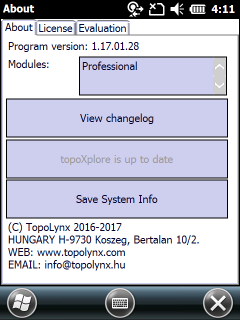TopoLynx topoXplore is a competitive, map-centric GIS field survey application.
When you purchase a license (Product ID) for a mobile computer essentially it means two licenses: one for the Mobile computer and one for the Desktop. Please note that in this case the mobile device holds the License key. So you need to install and activate the software on mobile device prior to installing the Desktop software because the Desktop software inherits the license from the mobile device.
TopoLynx topoXplore requires Activation for full functionality. Without the activation, TopoLynx topoXplore will operate in evaluation mode and allows non time limited software access with the following restrictions:
Disabled in the demo:
1.Export,
2.Print and
3.Report functions.
4.Projects saved in trial version cannot be opened in a fully licensed version of TopoLynx topoXplore.
5.Area calculation up to 1 hectare.
Entering a valid TopoLynx topoXplore Product ID disables the limitations.
![]() The registration process requires a valid Product ID (License key) which you receive when you purchase TopoLynx topoXplore.
The registration process requires a valid Product ID (License key) which you receive when you purchase TopoLynx topoXplore.
SD Card based edition
If you have purchased the software on SD Card you don't need to activate the software, because it is preactivated by TopoLynx.
In that special case when you want to activate a license (Product ID) to your own SD Card please follow the installation process to the SD Card in the Getting Started > Installation > Mobile topic and then you need to follow the Activation process as below. It is highly recommended to use a good quality SD Card with the best speed that your mobile device supports. Please also keep in mind that the,
The Activation process
The software activation process is quite straight forward. It can be also used when you accidentally deleted the software license from the computer/handheld/SD Card. Prior to activation please make sure that:
1.You have the Product ID,
2.Your device has an Internet connection and
3.The operating system using the current date time on the device,
anyway the activation might be failed.
To start the Activation go to
Mobile:
Project menu > About > License tab
Desktop:
Project menu > About > License tab
Enter the Product ID and tap on/click on the Activate button.
![]() Please note, that when you are not using a separate license for the Desktop computer you need to install and activate the mobile device prior to installing the desktop tool because the desktop tool inherits the license from the mobile device.
Please note, that when you are not using a separate license for the Desktop computer you need to install and activate the mobile device prior to installing the desktop tool because the desktop tool inherits the license from the mobile device.
About > License tab
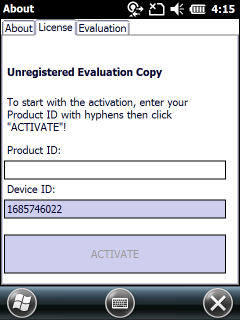
Activated software, License tab
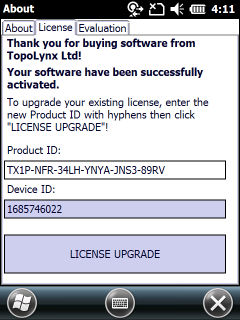
Activated software, About tab