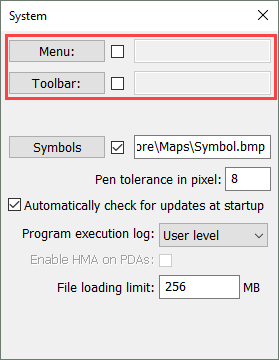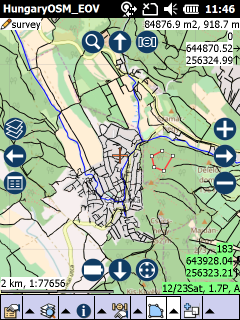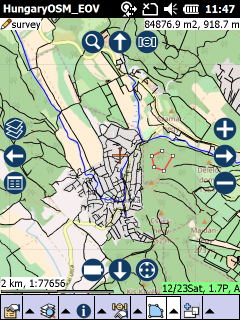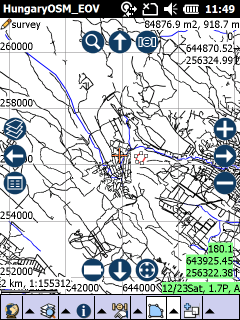Workspace customization
![]() The following customization options are available in the Mobile and also in the Desktop edition
The following customization options are available in the Mobile and also in the Desktop edition
Settings panel > Map tab
Customization options on the Settings panel > Map tab
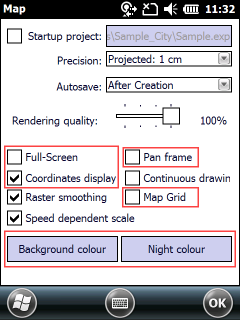
Full screen
Full screen mode: on/off
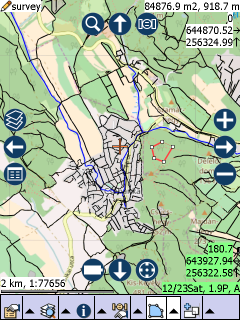
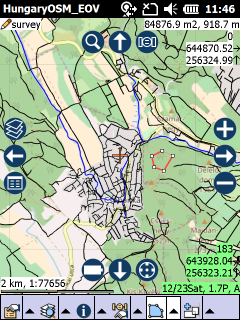
Pan frame
Pan frame: on/off
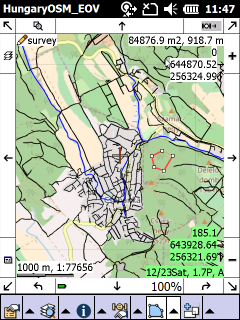
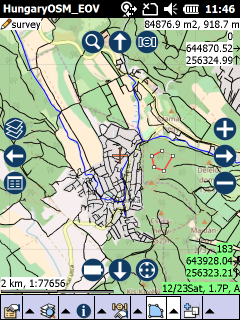
Coordinate display
Coordinate display: on/off
Map grid
Map grid: on
Night colour
Night colour = WHITE
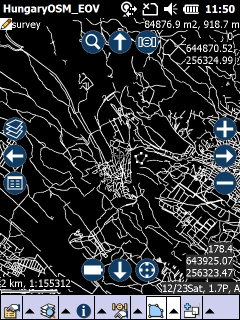
Background colour
Background colour = GREEN
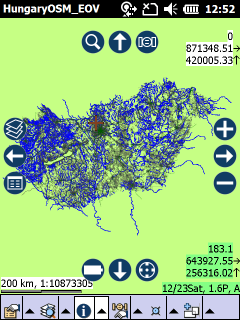
Using customized Menu and Toolbar definitions on the Settings panel > System tab
In TopoLynx topoXplore the tool definitions are stored as menu (.MNU) and toolbar (.TBR) text files. If your mobile GIS application only requires a subset of the commands offered in the default menu and toolbar, or requires them presented in a different arrangement, you can modify the existing menu and toolbar and / or create your own. You can do this using a simple text editor (e.g. Notepad) based only built-in commands in this Reference Guide.
Menu
Selecting custom menu files on the Settings > System tab
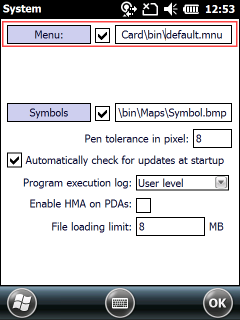
Toolbar
Selecting custom menu and toolbar files on the Settings > System tab