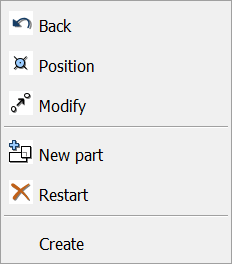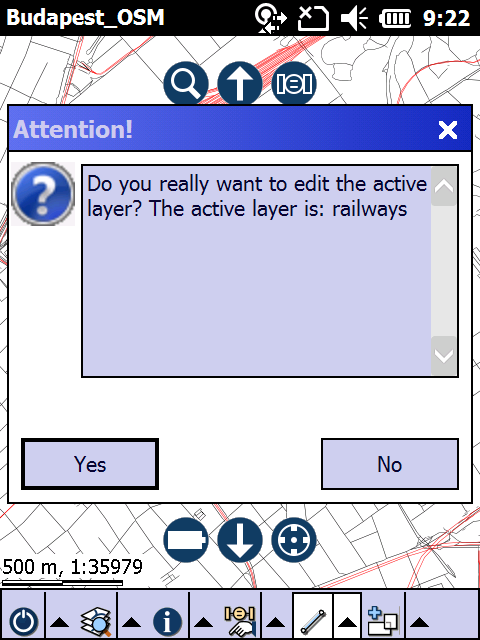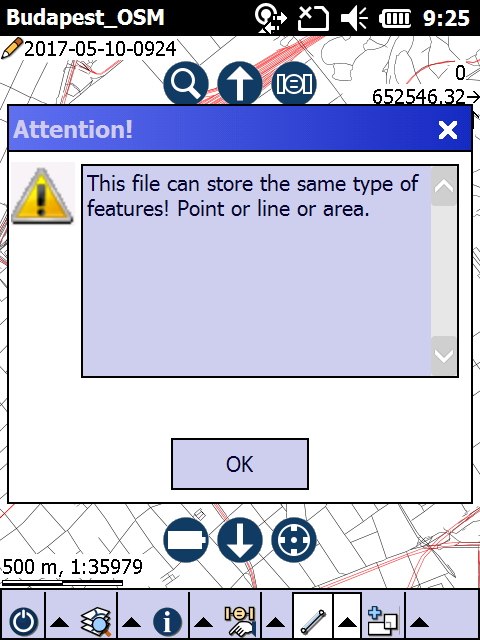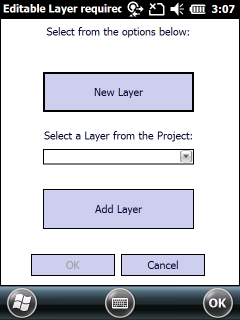Activates the line feature type for data capture. Tap the map to add the vertices of a new line or polyline feature into the edited layer then Tap and hold / Right click to open the context menu and select Create to create the feature. Once you selected the Create option in the context menu TopoLynx topoXplore proceeds to capture attributes according to the Settings > Record > New record: <selected option>. The line feature type remains active for data capture until another tool is activated. The Line button allows capture on the screen with the pen or mouse but not with incoming GPS coordinates.
Keyboard command: L
Tap / Left click: adds vertex into the edited layer at the tapped location
Drag: adds vertex into the edited layer at the tapped location using crosshairs
Tap and hold / Right click: displays the Context menu
Context menu
|
Undoes the last edit made to a feature |
Opens the New vertex panel |
|
Opens the Modify panel |
|
Activates the multiline feature type for data capture |
|
Undoes all edit made to a feature |
|
The line feature type for data capture is only available when editing is turned on for the active layer on the Layer Manager and the layer's feature type is LINE, anyway the following cases are possible:
1.If the active layer is a LINE feature layer but the editing is turned off or the layer locked on the Layer Manager the following message box appears to enable editing in the active layer: 2.If the active layer is a LINE feature layer but the edited layer is a point or polygon feature layer (or a data table or a text file) the following message box appears: 3.If the active layer is a raster layer or there is no vector layer on the Layer Manager the New work layer panel appears to select an existing layer from the project or create a new one: |