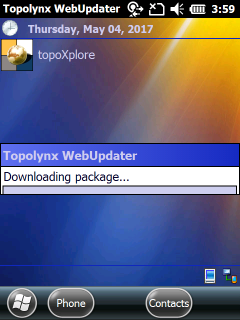There are two ways to update TopoLynx topoXplore
1.From the web (downloading the latest installer)
2.Using TopoLynx topoXplore Software Update Service
See below for instructions on how to update.
Update from the web by downloading the latest installer
You can update TopoLynx topoXplore (desktop or mobile) at any time. Visit http://topolynx.com to determine the current software distribution version.
Compare the current distribution to the version displayed on your device or desktop under the “Help > About" dialog. If the distribution version is newer, you can download and install it using the same method as an initial installation.
Using TopoLynx topoXplore Software Update Service
The Software Update Service will check TopoLynx web service for updates, check the version and then compare this information to TopoLynx web service to see if there is a newer release.
You can use the built-in TopoLynx topoXplore Software Update service to look for and install updates on your device. To get started, simply connect your device to the Internet and open Settings > System tab to check the status of the service. If the [ ] Automatically check for updates at startup checked TopoLynx topoXplore displays a message box when a new update available. This check-box is checked as default.
Check for updates at startup option
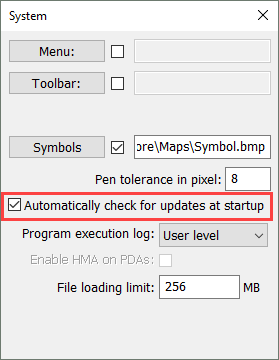
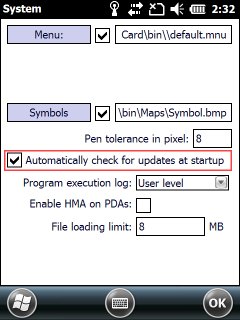
When the Software Update message box appears on the screen tap on/click on Download & Install now and follow the instructions. You can also view the changelog by clicking on the blue link.
Software Update message box
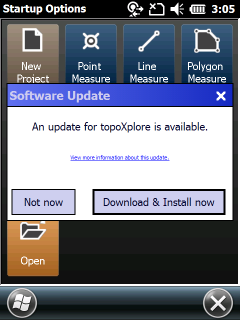
Updating in progress...