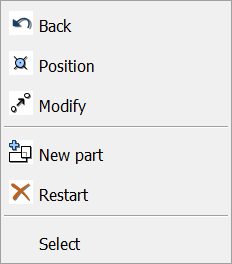![]() Select Features
Select Features
Opens the Selection settings panel with its default settings. The Selection settings panel can be dragged while any tool from the Select sub-menu is active.
Selection settings panel
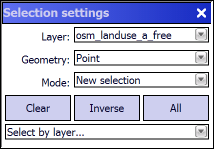
Selection settings panel
Layer: Lists the selectable vector feature layers of the map view. Enables you to select the desired layer in which you can select features. Default layer is the top item in the list.
•Point: Selects features by point. Equal with the •Line: Selects features by line. Equal with the •Polygon: Selects features by polygon. Equal with the •Within polygon: Selects features within the polygon •Rectangle: Selects features by rectangle. Equal with the •Within rectangle: Selects features within the rectangle •Circle: Selects features by circle. Equal with the •Within circle: Selects features within the circle |
•New selection: Creates a new selection •Add: Adds the result(s) of the current selection to previous selection(s). Press and hold the Shift key while making a selection to temporarily enter add mode. Default option. •Subtract: Subtracts the result(s) of the current selection from the precious selection(s). Press and hold the Ctrl key while making a selection to temporarily enter subtract mode. |
Clear - Clears the the current selection in the source layer
Inverse - Creates the inverse selection of the currently selected features in the source layer
All - Selects all features in the source layer
Select by layer... - Selects features in the source layer by using overlapping geometries in the selection layer of the map view.
Selecting features on the map
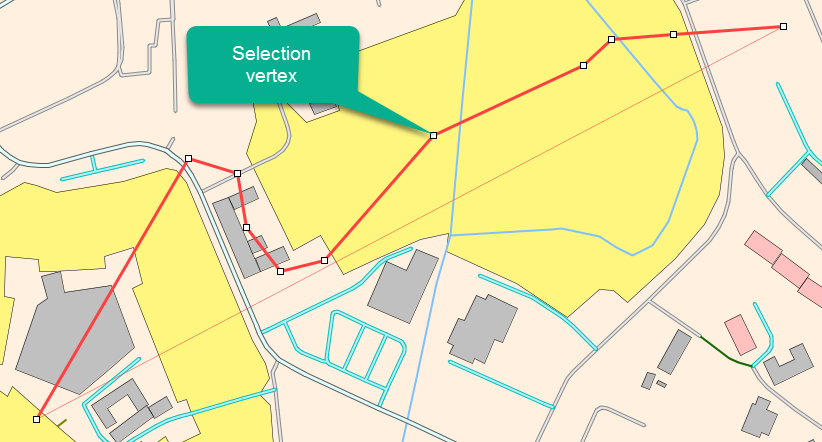
Context menu
|
Undoes the last edit made to a selection |
Opens the New vertex panel |
|
Opens the Modify panel |
|
Activates the multiline feature type for data capture |
|
Undoes all edit made to a feature |
|
Selects the feature |