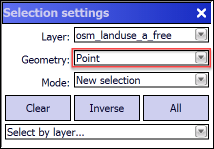Opens the Selection settings panel with Geometry = Point option to select multiply features in a layer. The Select by point button remains active until another tool is activated.
Tap / Left click: selects item on the map at the tapped location
Drag: adds selection point to the map at the tapped location with crosshairs
Tap and hold / Right click: opens the Advanced Selection panel
Using Hotkeys
•Press and hold the Shift key while making a selection to temporarily enter add mode.
•Press and hold the Ctrl key while making a selection to temporarily enter subtract mode.
Select by point